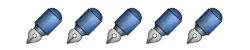Although drawing has always been a very popular hobby, the digital revolution over the last decade or so has changed the tools that many artists use drastically. With online, digital images now making up a large portion of an artists workload, it is not surprising that sales of the more popular drawing tablets has surged over the last few years and shows no signs of stopping.
Due to technical advancements in touchscreen technology over the last five years or so, drawing tablets are now extremely responsive and actually a pleasure to draw with. Couple this with the fact that technology is getting cheaper and cheaper with each new generation of tablets released onto the market and there are a number of great bargains to be had for artists of all levels.
We have noticed a large number of people reaching out and asking questions based around “which tablet is best for drawing?” recently as well as requests for different comparisons between the more popular drawing tablet brands. Due to this, we have decided to publish our ultimate Huion Vs Wacom Vs Gaomon Vs XP-Pen comparison article to try and help as many of our readers as possible who are looking to add a new drawing tablet to their collection.
Although all four brands do have some solid entry-level drawing tablets in their range that we will touch on more later in the article, we will be primarily focusing our article around the most popular tablets from each brand as shown below:-
As we know many of our readers are short on time, we have our direct comparison table directly below where we go over the main features of each of our featured drawing tablets as well as a short breakdown of how we chose our winner. We also know many of our readers will want to know as much as possible about their potential new drawing tablet so we also have a full breakdown of all four of our featured drawing tablets below our comparison table to go in-depth on the performance of each option.
Graphics Drawing Tablets Head To Head







Huion Drawing Tablets – Huion Kamvas 22 Review

Although Huion do have some more entry-level, budget-friendly drawing tablets in their range such as the No products found. that have proven to be popular with the community, we are going to be focusing exclusively on its big brother, the Huion Kamvas 22 for this article. With its recent release, low price tag, and a great reputation, we have noticed a large number of people specifically asking about the Kamvas 22 due to so many people considering it as their drawing tablet of choice.
Now, unlike some of the other tablets on the market, the Kamvas 22 is not a stand alone tablet, it is essentially a “dumb terminal” that needs to be plugged into your laptop or computer to function. This is very common amongst drawing tablets, especially at the intermediate price point that the Kamvas 22 sits in but we still see some people think that it is a smart terminal and can work without being plugged into a main computer so we just wanted to clarify before going any further.
Although we will be covering the Kamvas 22 in this article, the Kamvas 22 Plus is also available without having much of a price hike while offering some solid improvements to the performance of the tablet. These improvements are all based around the screen and offering a better color range and writing experience. If you do have the budget available for the 22 Plus then it is well worth taking over the regular Kamvas 22.
Huion Kamvas 22 Core Specs
- Resolution – 1920 x 1080 HD
- Screensize – 21.5 Inches
- Viewing Angle – 89°/89°
- Active Area – 476 x 268mm
- NTSC – 94%
- sRGB – 120%
- Contrast Ratio – 1000:1
- Response Rate – 14ms
- Tilt Recognition – ±60°
Huion Kamvas 22 Breakdown
One of the main reasons that the Kamvas 22 has proven to be such a popular little drawing tablet while also managing to rapidly earn itself an excellent reputation amongst the community is the huge 22 inch screen while having a lower price tag than its competition. Although you may think that Huion have had to skimp on other areas of the tablet to help keep costs as low as possible, the Kamvas 22 is a solid, all-around drawing tablet and its reputation amongst artists is a testament to the work Huion have put into its design and production.
One of the main advantages of having such a huge screen on your drawing tablet is that you are able to draw from your elbow or shoulder rather than your wrist. This alone can help to push the Huion Kamvas 22 out ahead some of the competing drawing tablets from the other brands as it helps to prevent muscle fatigue when using the tablet. With your elbow and shoulder being much larger joints than your wrist, they can usually be used much longer without the effects of fatigue build up making the Kamvas 22 the best option for any longer drawing sessions.
As you would rightly expect from an intermediate drawing tablet, the Kamvas 22 comes with a writing glove, a great little pen, and a pen stand included with your purchase. Although some people do like to upgrade the writing glove that they use with their drawing tablet to something like the Huion artist glove, the one that comes included with the tablet is better quality than expected and glides across the tablet screen without issue when drawing.
Rather than shipping one of their lower quality, entry-level pens with the Kamvas 22, Huion have included their PW517 pen that performs very well and usually has a price tag of around $50. This allows even professional level artists to use the Kamvas 22 and the included pen right out of the box for their work without having to go out and purchase an after market pen option. As the Huion PW517 is readily available, you can pick up a spare or a replacement with ease too if needed.
The pen stand that comes included with the Kamvas 22 is great considering the overall price point of the drawing tablet and the fact that a $50 pen is also included. The pen stand holds the pen in place and prevents it from accidentally rolling away when taking breaks from drawing and potentially breaking. The pen stand also has a number of spare pen nibs on its base plate that are hidden out of sight to keep your setup looking professional.
Although the Huion Kamvas 22 is not a full 4k drawing tablet, its 1080p full HD resolution should be enough for the vast majority of our readers looking for a drawing tablet around the $500 mark. If you do want a 4k drawing tablet that offers you great performance then you are going to have to increase your budget and look towards something like the Wacom Cintiq Pro 24 that dominates the professional level drawing tablet market right now.
One of the main drawbacks with a 1080p screen is that pixilation can be a pain when drawing. Although there is some slight pixilation on the Huion Kamvas 22, especially when you are zoomed in, this tends not to be an issue when drawing at a normal zoom level. The lack of pixilation is just another one of the reasons that the Huion Kamvas 22 keeps on going from strength to strength amongst the community as very few tablets at this price point are able to control it with such ease, even at a normal zoom level.
The tablet does have a set of control buttons at the top right of it to allow you to tweak some of the settings available for the tablet such as its color and brightness. The menu has been designed very well in all fairness to Huion and it allows you to quickly make any required tweaks without having to waste time during your drawing session. Although we would love to see pre-sets available for instant color matching to the more popular devices out there, the whole color matching process can be done in a matter of minutes manually with its menu.
The only real common point of criticism for the Huion Kamvas 22 is that the control buttons have no short cut functionality. Although we have seen some people claim that this is being worked on for a future firmware update, there is no official confirmation of this from Huion. If you are one to use shortcuts during your drawing session then you are going to have to have your keyboard near you but this should not be a major issue for most people anyway.
Although the screen protector that comes with the Kamvas 22 as standard is controversial, we feel that it is up to standard for the price tag of the tablet and the other gadgets that are included in the box. It does seem to be around a fifty fifty split between people who like the screen protector and those who do not. If you are not a fan of the screen protector that Huion includes with the Kamvas 22 then Celicious offer No products found. that you can use when drawing.
One of our favorite things about the Huion Kamvas 22 is that the included stand is so simple to use and once assembled, it does its job very well. It should take you around a minute to do the initial assembly of the included stand but once it is done, the Kamvas 22 seamlessly mounts to it allowing you to adjust your view as required for your drawing session.
Although there is a very slight parallax on the Kamvas 22, it is usually not noticeable when focusing on your drawing and you are still able to draw seamlessly without the slight parallax becoming annoying. Although rare, there can be a small amount of lag at times when drawing on your Huion Kamvas 22 and we are not sure why this is. We have seen some people say that it is due to the tablet overheating during use but it does seem to be random and usually only lasts for a couple of seconds.
An Independent Huion Kamvas 22 Review
All in all, the Huion Kamvas 22 is an excellent drawing tablet that is well worth its price tag. Its huge screen, great performance, excellent included pen, and ease of use make it the obvious recommendation for any of our users looking to add a new Huion, Wacom, Gaomon or XP-Pen drawing tablet to their collection. As always, we have an independent review of the tablet below as we always like to share an external opinion of any product we review when possible.
Wacom Drawing Tablets – Wacom One Review
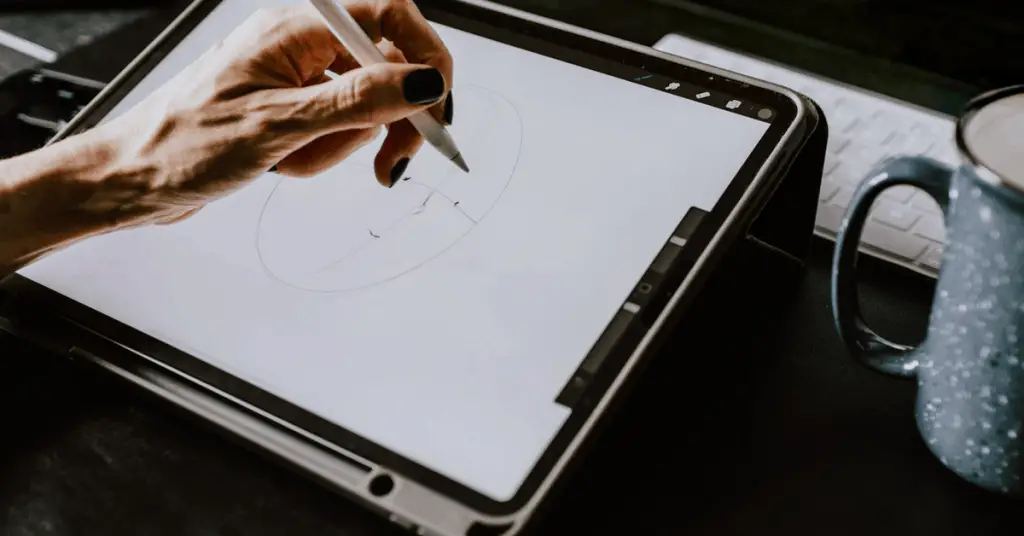
As we touched on earlier in the article, in our opinion, the Wacom Cintiq Pro 24 is without a doubt one of, if not the best drawing tablet currently on the market and it has the reputation amongst artists to back it up. Due to the success of the Wacom Cintiq Pro 24, the community were crying out for a more affordable display-based drawing tablet from the Wacom range and thankfully, we now have the Wacom One to fill the gap.
Although we do feel like the Huion Kamvas 22 is slightly better than the Wacom One, it is not by much and depending on your circumstances as well as what you want your drawing tablet for, the Wacom One may be the better option for you. That said though, we do feel that the Kamvas 22 from Huion will be slightly better for most of our readers.
Just like the Kamvas 22, the Wacom One is also a “dumb terminal” and has no internal processing power of its own meaning that it needs to plugged into a computer to work. Just like the majority of other drawing tablets on the market from the Wacom range, the Wacom One is compatible with all Windows and Mac desktops and laptops as well as some Samsung Android devices too.
Wacom One Core Specs
- Resolution – 1920 x 1080 HD
- Screensize – 13.3 Inches
- Viewing Angle – 170°/170°
- Active Area – 294 x 166 mm
- NTSC – 72%
- sRGB – 92%
- Contrast Ratio – 1000:1
- Response Rate – 26ms
- Tilt Recognition – ±60°
Wacom One 22 Breakdown
As you would expect from a drawing tablet with no internal processing power, the Wacom One has been specifically designed to do one job to the best of its ability and offers little to no other functionality. Thankfully, the one thing it offers very well is to provide a very cost effective drawing tablet with an excellent drawing experience when you draw directly on the screen for the lowest possible price tag.
Due to the general reputation of the Wacom drawing tablet range, it is not surprising that the Wacom One has opened to such strong sales directly after its release while seeing steady, constant growth since its launch. One of the signature traits of all Wacom drawing tablets is that they always offer better color accuracy than the competing brands for models with a comparable price tag.
Although this may sound like a major feature that should push it ahead of the Kamvas 22, many artists will be doing the final checks of their work on their actual computer monitor due to the much larger screen size and better resolution. If having better color accuracy directly on your drawing tablet is important to you then you can go with the Wacom One over the Kamvas 22 but it is far from an essential feature.
Just like the majority of other intermediate price point drawing tablets on the market, the Wacom One offers no touch screen functionality for your fingers but has an excellent level of responsiveness to the stylus pen. Just like the Kamvas 22, the Wacom One come with an excellent pen included with your purchase as standard that is comparable to the functionality offered by professional-level drawing pens.
The included pen offers 4000 pressure levels with a 2540 LPI resolution offering some excellent levels of response when drawing. This ensures that it is also suitable for simulating a paintbrush when using the drawing tablet with a better than normal brush dabbing effect. The pressure levels and LPI also ensure that the pen that comes with the Wacom One is excellent at simulating the side of a pencil for shading too.
One drawback of the Wacom One is that it does not currently support any of the other stylus pens offered by Wacom. Thankfully though, this is simply an issue of a lack of support in the tablets firmware and an update is expected over the comping months to drastically increase the number of supported stylus pens that the Wacom One can work with.
Although this will depend on your writing style, one common point of criticism for the Wacom One is the lack of a protective bezel around the activate area on the tablet. This can result in your pen leaving the active area when drawing and although this may not seem like a large issue, it can become annoying for any longer drawing sessions.
This coupled with the smaller 13.3-inch screen size of the tablet can end up leading to fatigue in the wrist when drawing and is one the main drawback of the Wacom One over the Huion Kamvas 22. If you are a professional artist then you may be drawing for hours each day and the fatigue in your wrist really does build up and become a problem.
Although the Wacom One has no line jitter when sketching with it, it does have a very small amount of parallax that is a comparable level to the Kamvas 22 from Huion that we covered above. In all honesty, at this price point in the market, a small amount of parallax is expected anyway and it really should not be much of an issue for the majority of our readers. If you feel that it will be then we would recommend that you go with the big brother of the Wacom One, the Wacom Cintiq Pro 24 instead as it blows everything else out of the water.
Unlike the Kamvas 22 that uses a stand, the Wacom One uses fold out legs for its vertical support and we feel that this is a better solution. When not in use, the legs tuck away into the back of the tablet without causing any issues but this also ensures that you have the legs with you if you are out and about with your tablet. One of the main drawbacks of using a tablet that uses a tablet stand rather than legs is that it is easy to forget the stand and leave it at home if you do have to travel around when drawing.
Wacom has done a great job of dealing with the overheating issues that some of their older drawing tablets were plagued with. The Wacom One has an excellent track record amongst the community when it comes to keeping its temperature low even when used for long periods of time without breaks.
An Independent Wacom One Review
Although there are a number of other reviews of the Wacom One online, we do feel that the video review below from YouTube is one of the best. If you are yet to make your mind up about going with the Wacom One or the Huion Kamvas 22 that we covered earlier in the article, it may be worth watching as it offers some solid information on the Wacom One.
XP-Pen Drawing Tablets – XP-PEN Artist 15.6 Pro Review
Although the XP-PEN Artist 15.6 Pro is an excellent drawing tablet that has rightfully earned the reputation is has amongst artists, the only reason that we have not placed it above the Huion Kamvas 22 and the Wacom One is due to the fact that it is just over a year older than them. With the speed that technology progresses these days, a years worth of hardware development is noticeable.
Thankfully though, due to the XP-PEN Artist 15.6 Pro seeing some solid competition from both Huion and Wacom, XP-PEN have ran the Artist 15.6 Pro through a price reduction to try and keep it competitive amongst the community. As its reputation keeps on increasing, we are confident that it still has its place amongst the other intermediate level drawing tablets and will see solid sales for years to come.
One small issue that plagues the XP-PEN drawing tablet range is that they all look very similar to each other while many have very similar names too. We have seen a number of people think that they are purchasing the Artist 15.6 Pro when they have actually been ordering an older model of drawing tablet. If you are looking to add the Artist 15.6 Pro to your setup then you can purchase it here from Amazon as well as check its latest prices.
If you do choose to purchase it from your local art or tech store then an easy way to tell if you are actually getting the Artist 15.6 Pro rather than one of the older models is the red circle to the left of the drawing screen. If your tablet does not have the red o-ring then it is from the older drawing tablets from the XP-PEN range.
XP-PEN Artist 15.6 Pro Core Specs
- Resolution – 1920 x 1080 HD
- Screensize – 15.6 Inches
- Viewing Angle – 178°/178°
- Active Area – 344 x 193mm
- NTSC – 88%
- sRGB – 120%
- Contrast Ratio – 1000:1
- Response Rate – 25ms
- Tilt Recognition – ±60°
XP-PEN Artist 15.6 Pro Breakdown
XP-PEN has done an excellent job of taking the constructive feedback they received from the community on board and developed almost every area of their drawing tablet range for the better. One of the main points of criticism for the older drawing tablets in the XP-PEN range is that they were particularly heavy and always felt cheap. Although this never had a direct effect on the performance of the tablets, the Artist 15.6 Pro is considerably lighter than its predecessors without having a cheap feel to it.
Just like all of the other featured tablets in our article, the Artist 15.6 Pro does not come with a 4k display but this is normal for the intermediate price point and it offers a full HD display. Just like the other tablets that we covered above, the lack of HD really shouldent be a major issue for any of our readers looking for a drawing tablet at this price point in the market anyway.
The matt, texturised screen protector on the Artist 15.6 Pro really does add that paper like feel to it helping to increase your drawing experience. Although there are a number of popular after market protectors from third-parties that offer a similar texture, we feel that the official XP-PEN protector that comes with the tablet is best.
The main selling point for the Artist 15.6 Pro is that it has a fully laminated display that reduces the space between the tablets screen and the active view glass that you draw on. Although the space has only been reduced by a small fraction of the older models, it has managed to drastically reduce the level of parallax when drawing with the tablet. Although the two newer tablets have the technology to reduce this even further, the parallax on the Artist 15.6 Pro is minimal and at a very similar level to the Huion Kamvas 22.
Although this level of display had previously been restricted to professional level drawing tablets such as the Wacom Cintiq Pro 24, this new generation of intermediate level tablets has done a great job of closing the quality gap. Although the parallax is minimal on the Artist 15.6 Pro, you can notice it at times, especially when using less pressure with your stylus but this should not have a major effect on the quality of your drawing.
The stylus pen that comes with the Artist 15.6 Pro has 8128 levels of pressure sensitivity and performs very well for heavy writers but there can be some small issues with parallax increasing if you tent to use low pressure when drawing. The pen also offers full tilt support and although there was a large amount of hype around this, in reality, it will depend on what you actually plan to do with the tablet. Many artists don’t even tilt the pen when drawing on a tablet so this functionality may be totally useless to you but it is nice to know that it is there.
One thing that we do want to point out is there the pressure curve can end up having small blips as well as a small amount of shoe lacing at the end of strokes. There can be an ever so slight wave when drawing a straight live too, even when assisted with a straight edge with your tablet. Again, we feel that this is simply due to the technology available when the Artist 15.6 Pro was developed but this is why the Huion Kamvas 22 is our primary pick for our readers.
The pen does have an excellent ergonomic design that you should be able to hold for hour without any issues with fatigue. With the 15.6 inch screen, there should be minimal build-up of wrist fatigue too allowing you to work for those longer commissions without having to take as many breaks.
One thing that we don’t like is that the pen holder is round rather than a traditional stand. The cylinder design can be a pain as it is able to roll around and potentially roll off a table with your stylus inside of it. We would have rather XP-PEN use a standard pen stand holder design but you are able to purchase pen stands cheap if needed. The holder does some with plenty of spare nibs inside of it too so there should be no issues with having to purchase additional nibs anytime soon either.
XP-PEN has done a great job of making the relevant drivers for the tablet easy to find while also making the customization menu on the software very easy to use too. This allows you to quickly and easily download the correct driver for your computer or laptop and then customize the Artist 15.6 Pro as required for your needs. The design of their software also makes it very easy to hot-swap your tablet settings in the middle of a drawing session if needed too.
An Independent XP-PEN Artist 15.6 Pro Review
Due to the amount of hype around the launch of the XP-PEN Artist 15.6 Pro, there are a large number of independent reviews of the tablet that hype it up too much in our opinion. On top of this, many of the reviews were published prior to the release of the Huion Kamvas 22 and the Wacom Cintiq Pro 24 but we think that the review below is one of the best ones to watch if you want an external opinion.
Gaomon Drawing Tablets – Gaomon PD1561 Review

Please note that the Gaomon PD1561 is the cheapest drawing tablet in our comparison and as you would expect from the lower price tag, it does have a lower level of functionality when compared to the tablets covered above. Due to this, we would only recommend that you go with the Gaomon PD1561 if you are on a very tight budget as it does offer a nice drawing experience for its price point in the market.
The issue is, the Huion Kamvas 22 and the Wacom One are not that much more when it comes to price but their performance and functionality are considerably better. If you are able to stretch your budget to allow you to go with either of these over the Gaomon PD1561 then we would highly recommend it.
Anyway, we still want to do our deep dive of the Gaomon PD1561 for any of our readers who are considering adding it to their drawing accessories. Just like the other drawing tablets covered above, the PD1561 is a “dumb terminal” and does require a computer or laptop to work.
Gaomon PD1561 Core Specs
- Resolution – 1920 x 1080 HD
- Screensize – 15.6 Inches
- Viewing Angle – 178°/178°
- Active Area – 344 × 193mm
- NTSC – 72%
- sRGB – 120%
- Contrast Ratio – 1000:1
- Response Rate – 25ms
- Tilt Recognition – ±60°
Gaomon PD1561 Breakdown
Considering its lower price point than most of the other intermediate level drawing tablets on the market right now, the Gaomon PD1561 offers a very nice 15.6-inch screen that offers plenty of real estate when drawing. As we mentioned for the Huion Kamvas 22, the larger screen can definitely help prevent wrist fatigue on longer drawing sessions due being able to draw from the elbow and shoulder.
One of the main draw backs of the Gaomon PD1561 over the Huion Kamvas 22 and the Wacom One is that the included pen that comes with your purchase of the tablet is no where near as good. It has not been designed to be as ergonomic as the pens from Huion or Wacom and this can unfortunately cancel out the larger screensize as fatigue may build up in your fingers and thumb while drawing.
The pen holder that comes included with the Gaomon PD1561 gets the job done and can prevent your pen from accidentally rolling off your table when not in use but it does seem to be a little flimsy. Spare nibs for the included stylus pen are hidden in the base of the pen holder helping to keep them out of sight when not in use but helping to insure that you always have spares available too.
One of the advantages of the PD1561 is that its pen does not require batteries to work and helps push it ahead of the other drawing tablets at the lower end of the intermediate priced point. There is nothing worse than the batteries in your stylus running out and not having any spares available and being left without the functionality of your tablet. Another benefit of the pen over some competing brands is that it does have an eraser shortcut on it helping to save you time instead of having to trigger a shortcut on your keyboard.
Although the pen that comes with the Gaomon PD1561 does have advertising that it supports 8192 pressure levels, it does not seem to offer accurate support for them. We would rather see something comparable to the Wacom One where the pen offers 4000 pressure levels but can easily detect the changes in pressure to adjust the effect on your writing with ease.
The tablet definitely has the worst levels of parallax out of all featured tablets in the article but again, this is also the cheapest drawing tablet featured so it is to be expected. The main issue with the higher levels of parallax when drawing with the Gaomon PD1561 is that the parallax levels change as you draw making it an absolute pain to work with at times.
For example, you may adjust your stroke to compensate for a heavy amount of parallax and lag between the stylus and the active area on the tablet but then the parallax level will change and not be as bad as it previously was bringing the active area line closer to the actual location of the stylus nib. Although this may sound like a minor issue, it can become extremely annoying when drawing for long periods of time and having to keep going back and adjusting mistakes.
Although there are a number of issues with the Gaomon PD1561, this is by far the biggest reason that we would highly recommend that you go with either the Huion Kamvas 22 or the Wacom One. Not only do they have minimal parallax when drawing, there is also no need to compensate for it and the level of parallax does not randomly change offering a much smoother drawing experience.
Another common criticism for the Gaomon PD1561 is that it is a pain to color match with even the most popular devices on the market. You would think that Gaomon would have preset available for the MacBook or the iMac as they are such popular options to use for artists. Unfortunately, not only are there no presets available, it can take a surprising amount of time to get an accurate color match manually, and even then, it’s not perfect.
Although the parallax issues are the main drawback of the Gaomon PD1561, the driver system is a close second. Not only is it a pain to find the correct driver on the Gaomon website but it looks very dated once installed and has a poor navigation menu too. On the flipside of this though, the menu does offer a massive amount of customization for the tablet allowing you to tweak it to your specific needs once you workout where all of the settings are.
The Gaomon PD1561 comes with a support stand included with your purchase and although the stand is very sturdy and customizable to your sitting position, it is a pain to set up if you choose to try and set it up without the instructions. If you do choose to go with the PD1561 over a drawing tablet from Huion or Wacom then we would highly recommend that you read the instructions when setting the stand-up. Its lever system is very simple to use once you know how to use it but it is not very user friendly without having your handheld by reading the instructions.
An Independent Gaomon PD1561 Review
Unlike the two tablets covered above, there are not that many independent reviews of the Gaomon PD1561 online but we do feel the video review below is offers a great independent insight into its performance. They cover many of the same points that we have raised for the tablet and back up the reasons that we would just recommend that our readers go with the Huion Kamvas 22 instead.
Conclusion – Which Tablet Is The Best For Drawing?
As we have covered throughout our article, we feel that the Huion Kamvas 22 is the best drawing tablet currently available on the market right now for our readers looking for an intermediate level drawing tablet. If you do have the budget available, you should definitely be looking towards the Wacom Cintiq Pro 24 if you are looking to pick-up a professional level tablet.
When it comes to a direct comparison between the brands, Wacom still dominate the professional level price brackets but they have got some stiff competition from XP-PEN and Huion in the intermediate level price bracket these days. We are hoping that both XP-PEN and Huion will be able to take this a step further and release professional level drawing tablets that are able to challenge the Cintiq Pro 24 too.